Nowadays, two of the most well-known brands in the e-commerce industry are Shopify and WordPress. The most widely used CMS in the world is WordPress, and among hosted solutions, Shopify is one of the top e-commerce platforms. As a result, doing WordPress Shopify Integration will be a great decision to improve customer satisfaction and company success.
Let's enter!
Overview of Shopify's Integration with WordPress
Two of the most well-known brands in the e-commerce industry are Shopify and WordPress. Integrating these two systems to manage your internet company at first look may be challenging.
The release of a WordPress plugin and three new Shopify-powered WordPress themes was, however, announced by Shopify in 2016. This hosted platform now offers the ability to integrate Shopify Purchase Button code to HTML, enabling businesses to add the shopping cart feature to their WordPress website quickly.
If you find these two systems challenging, you may want to move WooCommerce to Shopify to make your website seem slick and straightforward. However, Shopify to WooCommerce transfer is attractive if you wish to complete control over website modification.
Learn all there is to know about Shopify and WordPress by reading these articles:
How to Connect WordPress with Shopify
Step 1: Create a Shopify Shop.
Let's now go through the steps for creating a Shopify shop. You may go on to step two if you already have a Shopify account. If not, enter your email address on the Shopify site.
Next, after clicking the "Start free trial" button, a sign-up page will appear, requesting your email address, password, and shop name. Afterward, Shopify will ask you questions to learn more about you and your requirements.
You may also start your free trial by skipping all the steps. Your Shopify shop is now available for you to use!
Install Payment Gateways
You must configure payments for your Shopify shop to accept payments from customers. Go to Settings> Payments to accomplish this.
Your shop is already set up to take PayPal payments by default. You may take money immediately if you already have a PayPal account using the registered email address. If you still need one, Shopify will contact you with comprehensive instructions on creating a new PayPal merchant account.
Also, it is possible to accept additional payment methods like BitPay, GoCoin, or credit card payments. You may also choose from various Shopify Payment methods or extra choices like Apple Pay (coming soon) and Amazon Payments.
Set Up Shipping Choices
The setup of delivery for your online business must come next. After clicking the Settings button once again, choose Shipping and delivery.
The shop address you provided when creating your Shopify account will be the default option for the shipping origin. Selecting the "Change shipment origin" option may change the shipping origin as needed. Also, you may choose shipping zones here and the costs associated with Shipping to those areas.
Choose a Shopify Plan
You must now choose a Shopify price plan to activate your shop and begin selling your items. Depending on your schedule, Shopify provides several pricing levels with more features. These plans vary in price from $39 to $399 per month.
One advantage of utilizing Shopify is that you may use the Starter plan for $5/month as an alternative. You still have access to Shopify's robust features with this plan, including the ability to sell on social media platforms, Shopify POS for iOS or Android, Shopify's app store, and 24/7 customer support from the Shopify staff.
Step 2: Add Items to Your Shopify Shop.
Your items must then be added to your Shopify account. Click on the products tab in the menu on the right, then choose "Add product" to add your items.
Afterward, complete all the fields about your product, including the name or title, the description, the cost, etc. You can also add the item to a collection to make it simpler to discover in your business. Click the "Save" button after you have done entering all of the information for your product.
Step 3: Enable & Personalize the Shopify Purchase Button
It's time to connect Shopify's Purchase Button with your WordPress website. WordPress is one of the platforms on which you may integrate items from your Shopify shop using the Shopify Purchase Button.
- A live Purchase button for Shopify
- Choose "Apps and sales channels" under settings.
- Click the "Shopify App Store" link on the website for apps and sales channels.
- Enter "Purchase Button" into the Shopify App Store search bar.
- Choose "Add app."
Your Shopify shop now has access to the Shopify Purchase Button!
Modify the Shopify Purchase Button
Create a Purchase Button right now to start selling your goods on your website or blog with checkout!
- To build the Purchase Buton, you have two options:
- Product a button that displays one product on a website or blog
Collection A buy button that says a whole page of a collection.
Let's say you wish to insert a single product utilizing a Shopify-generated embed code. Choose the product and click "Select" on the "Product Purchase Button" page.
You may now customize how your buy button appears. You may choose a template after the button's wording and color and control what occurs when a customer clicks it.
Click "Next" to acquire your Purchase Button code after you've completed modifying the look of your button.
Using the Purchase Button on a Shopify blog or online shop is not advised due to potential conflicts with the checkout process.
Step 4: Add the Shopify Purchase Button to WordPress.
So that you may start selling your items, we now add them to your WordPress website. The code you created for that product will be copied when you click the "Copy code" button.
Wherever you want your Purchase Button to show on your website, just put the code there. For instance, you may set the embed code to display your Purchase Buttons on a blog post on a WordPress website. After that, you may keep adding more details about the product as needed.
You may now start selling your goods on your website!
Advantages of Integrating WordPress and Shopify
Using Shopify Is Simpler.
The fact that Shopify has been able to make the process of launching an e-commerce company simpler than other e-commerce platforms makes it stand out from the competition. The platform does away with the complex technical expertise needed to set up an online store, select the ideal Shopify theme for your company, set up your shop to your specifications, import your items into Shopify, and you are ready to start selling.
Like WooCommerce, Easy Digital Downloads, or iThemes Exchange, other e-commerce plugins for WordPress need you to adjust security settings and handle updates yourself or engage a WordPress developer to do it. WP Shopify will take all those infrastructure-related problems for you as it is a hosted solution.
So, Shopify would be a great choice, particularly for novices and e-commerce companies without internal technological resources.
Shopify Offers Higher Safety.
Those who utilize Shopify also benefit from now having to worry about security. Shopify offers a Level 1 PCI compliant as standard for its customers, unlike WordPress Woo Commerce and other open-source plugins. As a result, you won't need to spend more time and money securing your website. A 256-bit SSL information is also provided with every Shopify shop.
To ensure the security of your shop, Shopify will also do yearly on-site compliance checks and risk management. Users get automatic updates for all new website versions and security fixes.
Shopify Provides Superior Shopping Cart Choices.
Thanks to Shopify's integrated payment system, store owners can quickly accept payments from Visa, MasterCard, Discover, and American Express.
Shopify offers its consumers a variety of payment options with more than 100 payment gateways, including the well-known PayPal, Stripe, and Bitcoin. Moreover, by automatically calculating shipping costs and applying tax rates for any chosen destination throughout the globe, the SaaS platform also reduces a significant amount of complexity.
Conclusion
Shopify is a powerful standalone e-commerce platform that enables non-technical individuals to launch an online company quickly. The SaaS platform is presently regarded as one of the top e-commerce platforms. After reading our thorough instructions, we are sure that you will completely comprehend how to connect Shopify with WordPress and the advantages that doing so might have for your company.



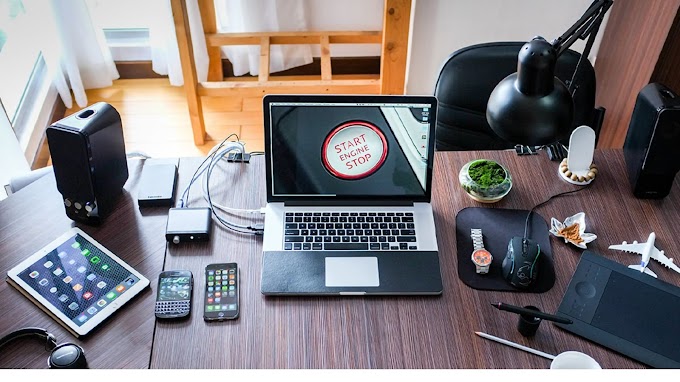
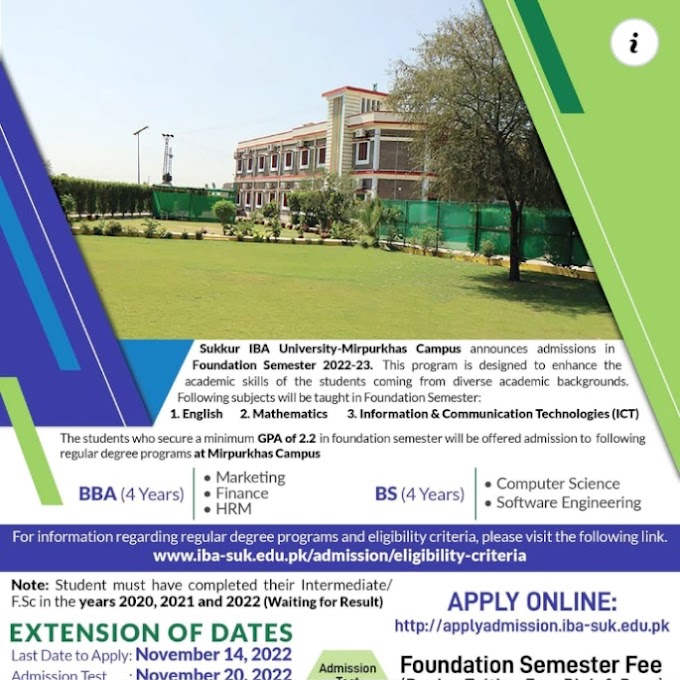
.jpg)
.jpg)

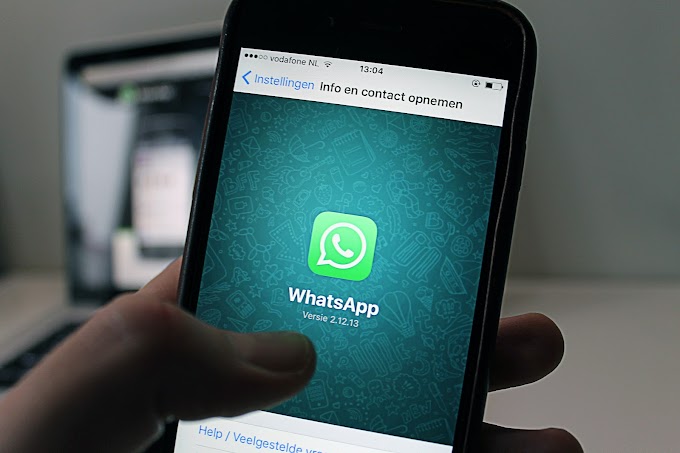





0 Comments